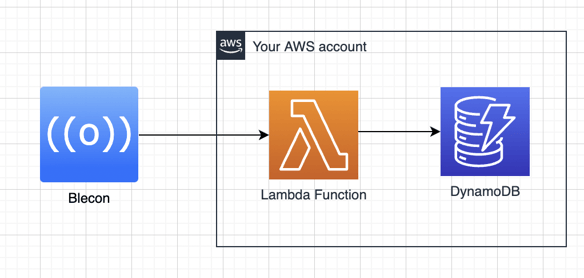BLE Cloud Connected Labels: Item-Level Visibility for Supply Chain, Logistics and Cold Chain Operations
Bluetooth Smart Labels are introducing a new way for supply-chain, logistics and cold-chain operators to understand the movement and condition of...


 Dan Ros
Dan Ros
 Introduction
Introduction